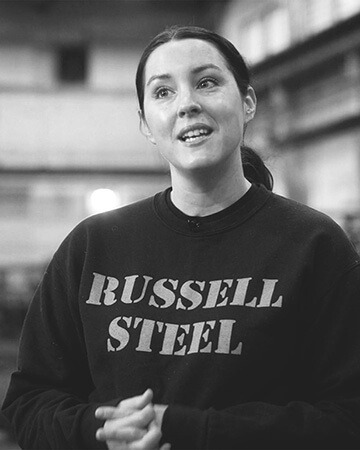Here’s the Scoop
We’re banking on a sweet summer.
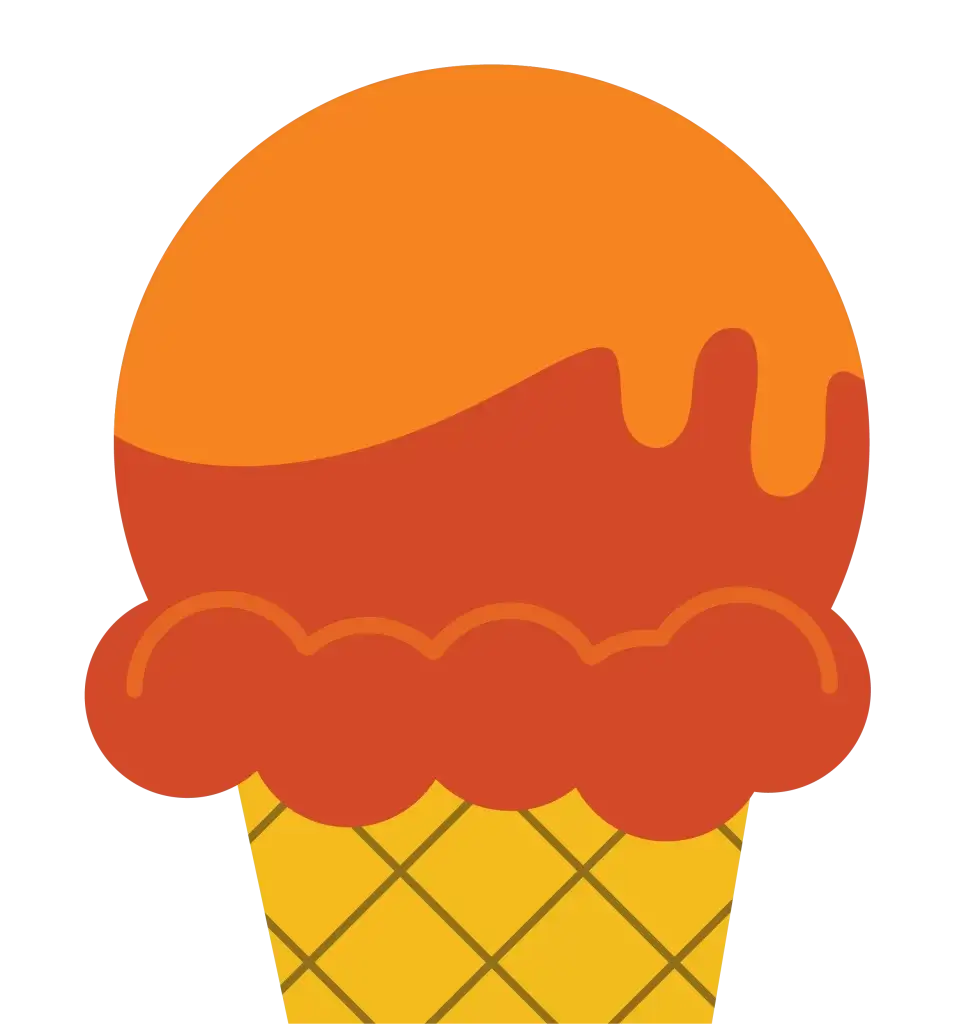
Personal Banking
We take banking personally
Our personal bankers live and work right here. That means we have the same hopes for our community’s success as you do. Which is why we offer personal banking with an emphasis on personal. More control, fewer fees and free tools that give drive to your dreams.
Business Banking
Let’s get down to business
We care about you, not about the dollars in your account. We offer the tools, education and advice to help your ideas ignite. We reinvest in the community we all share. You know why? Because we’re a local business, too.